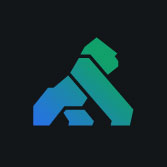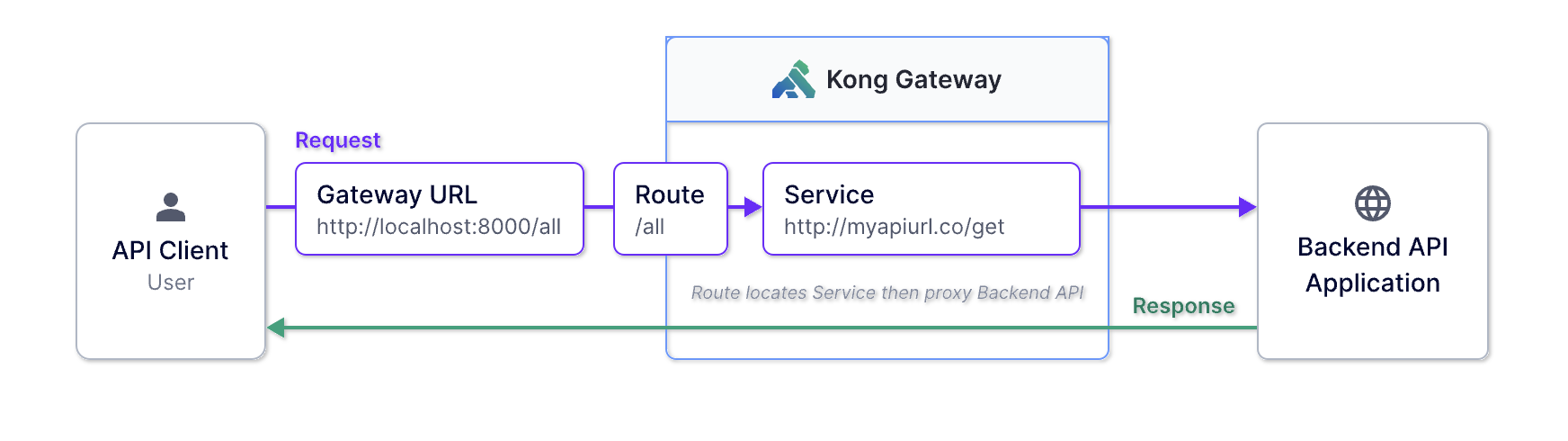For the last 10+ years, Docker has been one of the leading technology tools for helping developers build, run, update, and manage containers. It is one of the most widely used containerization tools available, able to work with Linux, Microsoft Windows, Apple MacOS, and all of the leading cloud service providers. With over 20 million monthly users, you’ve likely used Docker before, whether for your own projects or as part of a larger team.
In your experience using Docker, you may have used Docker Engine, the runtime for building and running containers. But you also may have used Docker Desktop, which continues to grow in usage, with over 16.2 million downloads and more than 4.7 million installations. Docker Desktop is an application available for Mac or Windows and includes many features, including Docker Engine, Docker CLI Client, Docker Compose, access to Docker Hub, and more.
One feature of Docker Desktop you might not be as aware of or familiar with is Docker Extensions. These extensions enable you to use third-party tools inside Docker Desktop to add functionality — from showing real-time CPU and memory usage of containers to software for managing archery tournaments.
In this blog post, we’ll look at some popular Docker Desktop extensions and how these extensions can help enhance your containerized environments