Getting Started With Kuma Service Mesh
Kuma is an open source, CNCFservice mesh that supports every environment, including Kubernetes and virtual machines. In this Kuma service mesh tutorial, I will show you how easy it is to get started.
Download Kuma
Start by downloading Kuma to your preferred environment. For this tutorial, I used macOS as my environment.
Once you've downloaded Kuma, you should have access to kumactl, which is the built-in CLI that Kuma provides on every download. I also recommend having an empty Kubernetes cluster running on minikube.
Install Kuma
Kuma supports many installation methods on both Kubernetes, VMs and other environments. In this tutorial, we will use kumactl to install the Kuma control plane. You can then pipe this information inside of Kubernetes. By doing that, you're effectively installing the control plane. Out of the box, this will create a new namespace in Kubernetes called kuma-system. Within my example kuma-system namespace, I have one service and one part that’s the control plane.
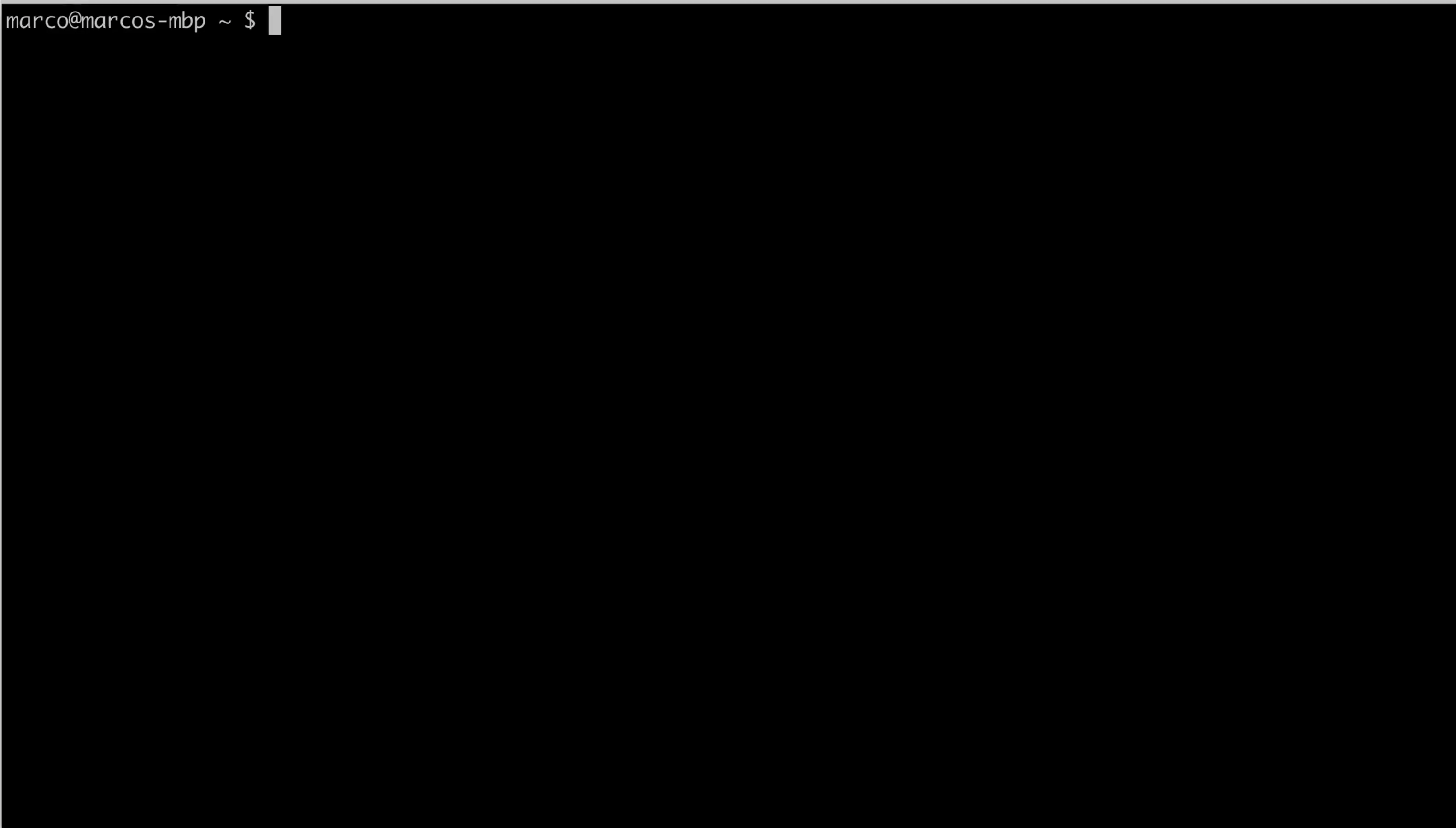
Kuma supports Envoy as the data plane proxy technology, but it doesn't require Envoy expertise. Kuma abstracts away all the most common use cases into native policies that you can use. If there is a policy that Kuma doesn't support natively, then you can use the proxy template policy to go low level and change the underlying Envoy configuration. So if there is something that Envoy can do, but Kuma does not fit in a native policy, that means that you can still have access to the entire Envoy ecosystem by using the proxy template configuration.
Review Service Mesh Status
Once Kuma is up and running, you can port-forward the GUI that Kuma provides to take a quick look at your service mesh status. Your port 5681 should be empty right now.
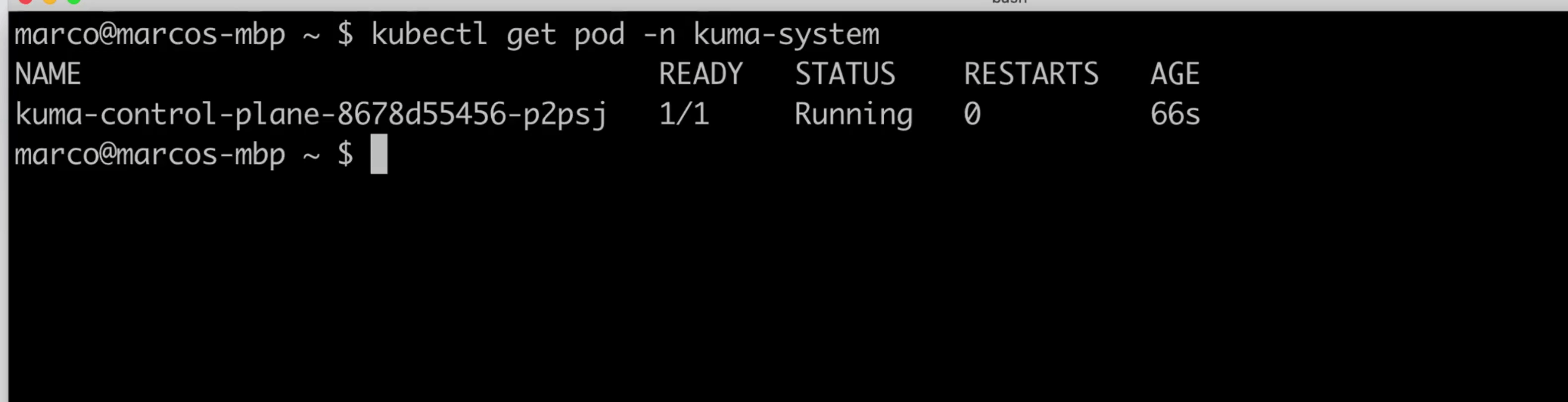
Kuma also exposes an HTTP API, which you can use to explore the state of the resources, including all the meshes that you have running on the system. Kuma is a multi mesh support system. That means your company can have one deployment of Kuma and as many compartmentalized meshes as you want.
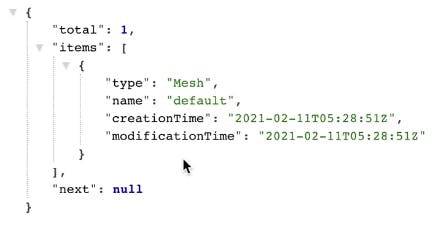
If you go to http://localhost:5681/gui, you can see the GUI that comes out of the box with Kuma. This GUI is on top of the same HTTP API mentioned above.
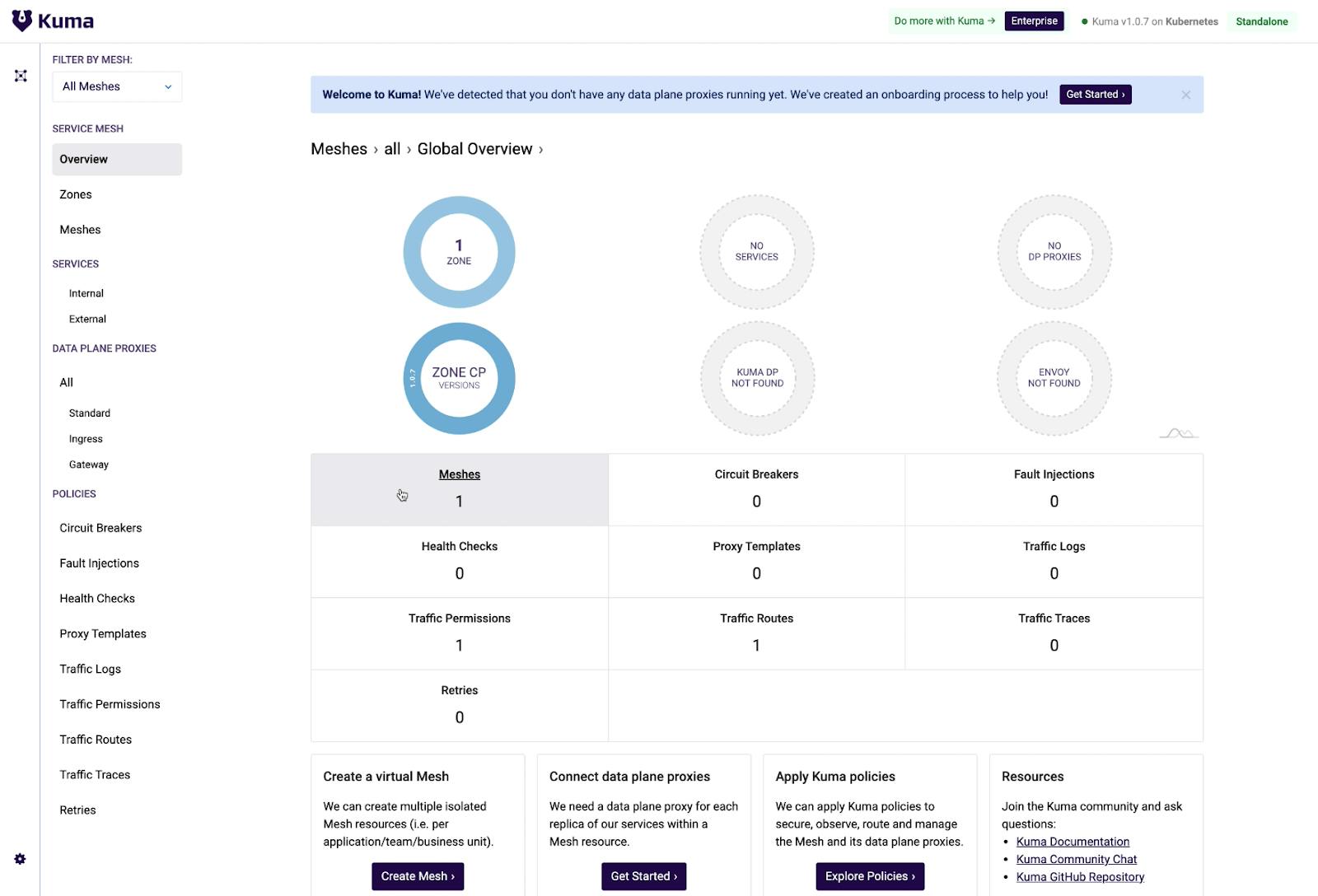
You can also use the kumactl CLI to explore the status of the resources. kumactl consumes that same HTTP API to retrieve this information.
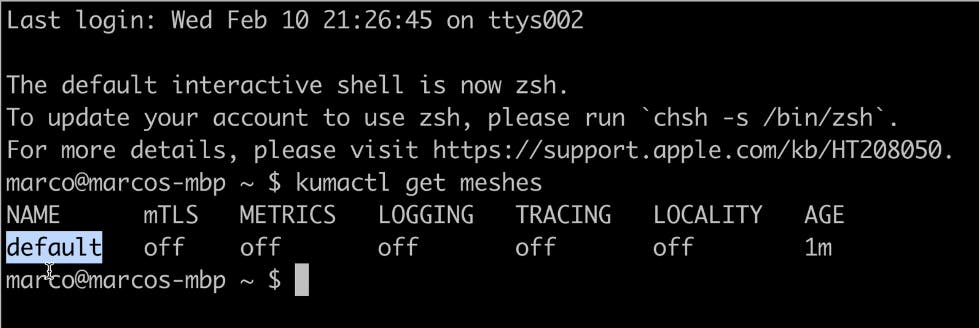
Now you should have your Kubernetes resources if you’re running Kuma on Kubernetes. You should also have a built-in CLI, HTTP API and GUI for the service mesh platform. All of this comes out of the box with Kuma. In my example, I have a standalone deployment of Kuma, which means that I'm going to be running using one cluster.
Other Ways to Deploy Kuma
There are many other ways you can deploy Kuma. For example, you can deploy Kuma in a multi-zone mode. With multi-zone mode, you can support multiple zones that are either Kubernetes or VM environments within one cluster. You can also have hybrid multi-cloud containers and virtual machines.
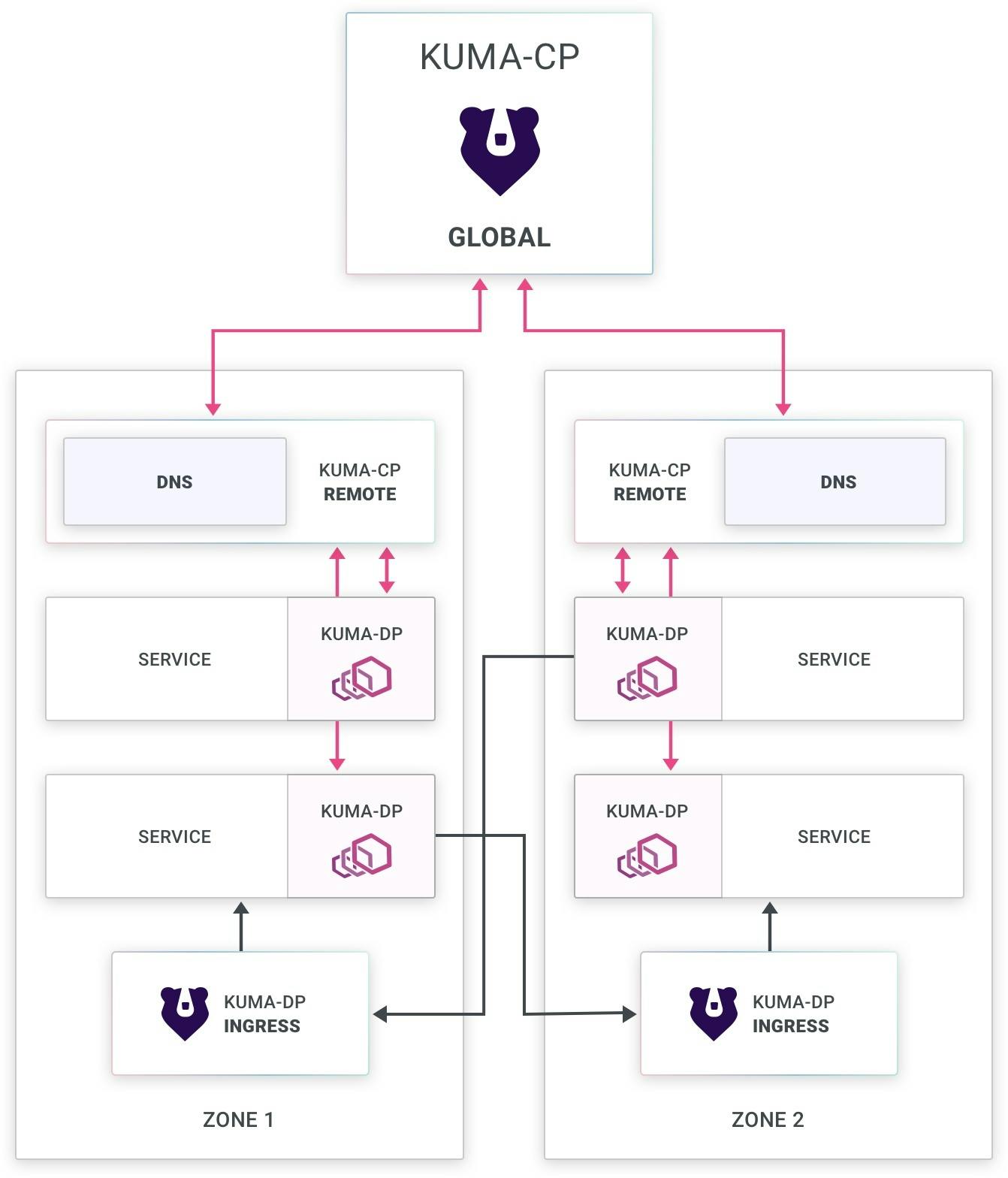
Connect an Application
The simple Kuma sample application I'll connect for this tutorial allows us to increase a counter on Redis.
Go ahead and install your application. Whenever you create a service in Kuma, you can annotate the namespace to instruct Kuma to inject the sidecar proxy automatically.

When you check out your Kubernetes namespaces, you should see the new app.
You should start to see your data plane proxy coming in the GUI, but they'll still be offline. That's because your services are not ready. Kuma will check the status of the underlying service and the status of Envoy. Kuma has deep status checking so that the system shows where things went wrong, when and if they go wrong.
Your pods should be initialized now.
In my example, I have two containers per pod. One of them is the Envoy sidecar injection.
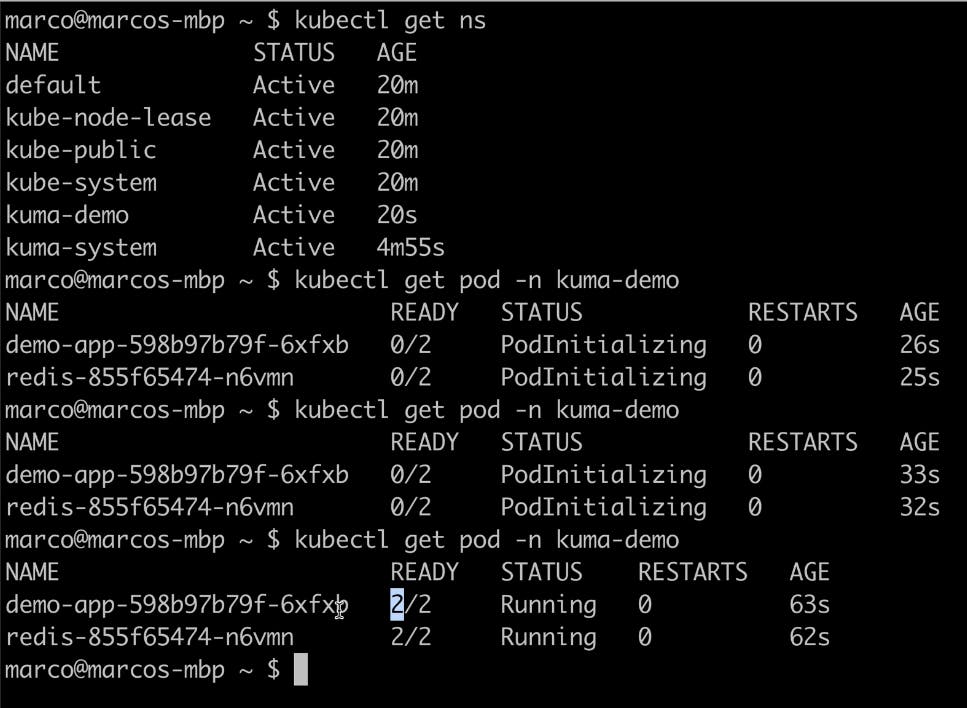
If you refresh the GUI, you should see data plane proxies coming online.
Set Up Data Plane Proxies
In the GUI, you can explore how many meshes you have. In my example, there is only one, and it’s a default mesh. Everything is disabled. There are no data plane proxies whatsoever.

Kuma is quite comprehensive when it comes to the data plane proxy modes that it can support. Services connected to Kuma can be internal and external because it's a complete open source service mesh solution ready for production.
With Kuma, you can tag your workloads with custom tags. You can use these tags in your policies to select service mesh behavior.
If you look at your internal services, you should see a demo app service, a data plane proxy and a Redis service.
Next, you can expose your demo application on port 5000.
And if I load port 5000 for my example, I can see my demo app. I can automatically generate some traffic so that I'll see some results immediately if I disrupt this traffic.
The traffic is working because, by default, Kuma has traffic permissions that enable all traffic from every source to every destination.
Enable Zero-Trust Security
Also, by default, Kuma has mutual TLS (mTLS) disabled. That means my service traffic is unencrypted.
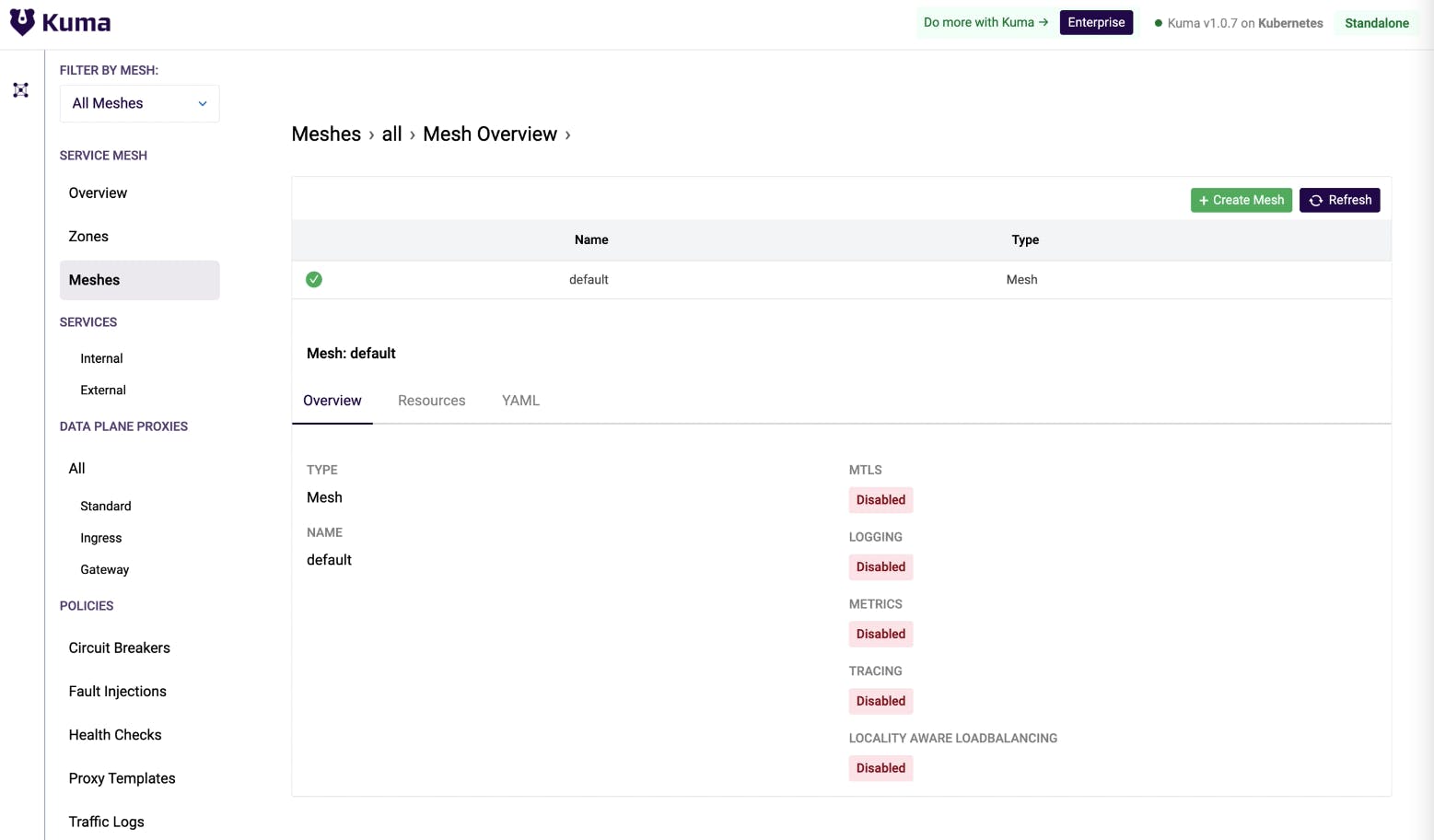
With Kuma, you can enable zero-trust security in one click through a mutual TLS policy. Once enabled, the system will automatically protect all of your services within the mesh.
You can choose a different certificate authority (CA). Kuma provides a built-in CA, but you can choose to provide your own CA as well. In my example on Kubernetes, I'm using kubectl to apply a new resource on my default mesh to enable mTLS with a built-in backend, automatically creating the CA. Then, I instructed Kuma to rotate the data plane proxy certificates every day automatically.
After applying just one policy, out of the box, Kuma was able to provision the CA and rotate the certificates. Even if you have hundreds of thousands of data planes across multiple services, this is how easy it is to use zero-trust security with Kuma.
On Kubernetes, you can use kubectl. But of course, because Kuma also supports virtual machines, you can again run it on a universal mode. To run it in universal mode, you'll just need to apply a simple YAML declarative config with kumactl. Since I'm running on Kubernetes for this example, I'll pull up my editor and echo this policy into. I'll copy and paste it into my terminal to enable mTLS.

All you need to do is to apply this configuration. After refreshing, you'll see that mTLS enabled on your default mesh.
Edit Traffic Permissions
As I mentioned earlier, the counters increase because Kuma enables traffic permissions out of the box, but that doesn’t have to be the case. Traffic permissions allow you to determine which service can consume what within the mesh. If you delete those traffic permissions from your mesh, this traffic will stop working automatically.

For traffic to work again, you must re-enable that traffic in your traffic permissions. In my example, I can do that by creating my command and applying it inside of kubectl.

After that, you should see your traffic automatically restored.
Enable Observability With Prometheus and Grafana
You may find it useful to visualize service information on top of Grafana dashboards. To simplify this, Kuma provides different policies for observability, metrics and trace logging. You can enable some default metrics in Kuma on Prometheus and Grafana.
To do that, install Prometheus and Grafana from Kuma out of the box using kumactl install metrics. Once you install them, the system will create a new namespace in Kubernetes called Kuma Metrics.

As this installs, you'll see the services pop up in your Kuma GUI in such a way that you can identify all the services that you're running and all the associated data plane proxies.
Traffic Metrics Policy
Next, you can look at your traffic metrics policy, enabling you to enable automatic collection of your metrics within Kuma. Start by adding a new metrics entry to enable metrics. Update the policy in your kubectl configuration. And by going to the meshes again, you'll see that your metrics are enabled.

Now that your metrics are enabled, you can visualize them. Kuma comes with Granfana dashboards out of the box that you can use to visualize the traffic. Export Grafana and expose it so that you can start accessing it in the Kuma metrics namespace using port 3000.
In my example, I can see my mesh's status from the last five minutes and the number of data planes. I can see the bytes flowing through Envoy.
You can then take a look at your service to service traffic. In my example, I'm looking at the traffic from my demo application frontend into my Redis service.
You can also take a look at each data plane. Redis received a lot of requests.
Kuma CP allows you to visualize the actual status of the service mesh, including how long it’s going to take for the control plane to create the XDS configuration for Envoy. You can even measure the performance itself of your service mesh.
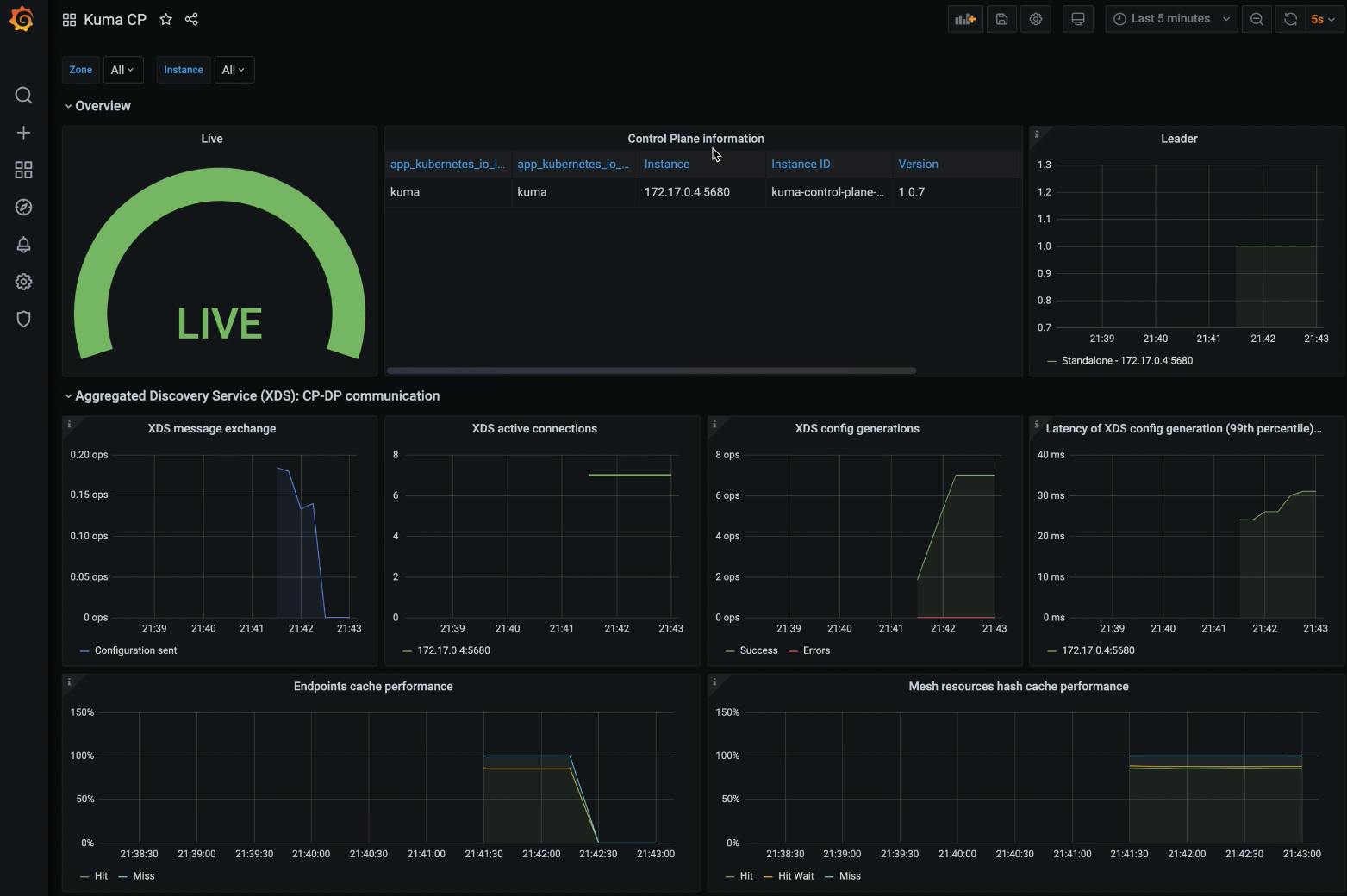
Happy Meshing!
In 10 minutes, I installed Kuma, installed the demo app, enabled zero-trust security, enabled and installed Grafana and Prometheus, and enabled observability.
Easily Include Other Development Teams
If you have other teams using your service mesh and want to provision them a compartmentalized mesh, Kuma can do that.
To set this up, go to the policies. There you can explore the mesh policies. Within the mesh policies, you can provision as many service meshes as you want on top of one deployment of Kuma. It's a multi-tenant system.
Once you create a new service mesh, it will show up in your Kuma GUI.

It's simple to use Kuma to provision as many service meshes as you want for your teams.
Join the Kuma Community
Get in touch with Kuma on the Kuma community channels on GitHub, Slack, Meetup and community calls.
You can also explore the enterprise offerings, such as Kong Mesh. These offerings will provide you with a list of products that expand and innovate on top of Kuma to address any enterprise requirement you may have.
