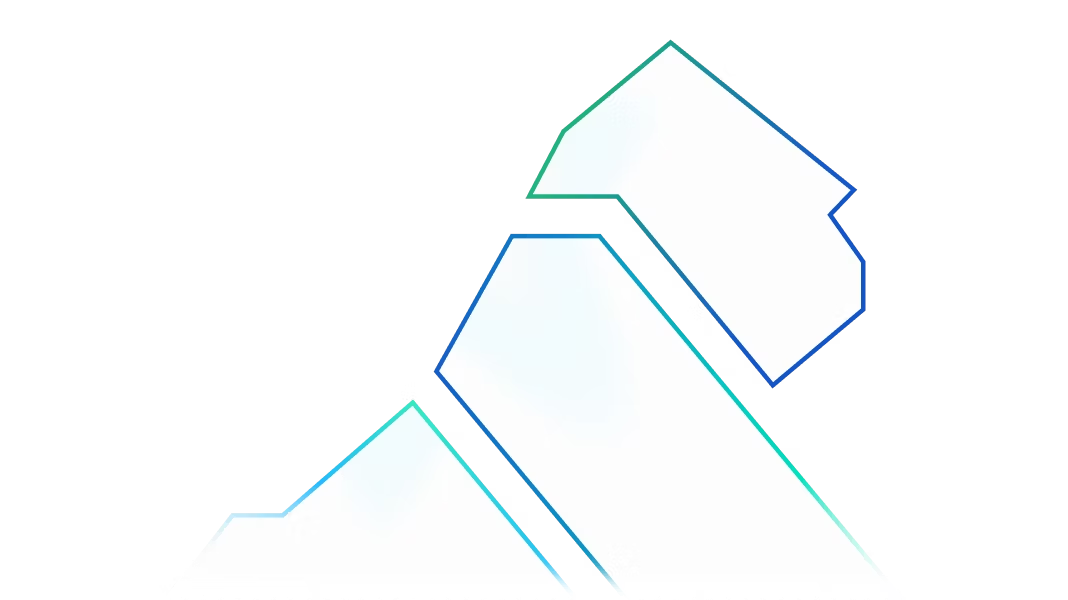Before exposing your company's APIs, your highest priority should be to assure the API security, governance and reliability of that architecture. To do so, you'll need to use an API gateway as a single secure entry point for API consumers rather than allowing direct access to APIs. Kong Gateway can help manage the full lifecycle of services and APIs as well as secure and govern the access to those APIs within an API platform. Kong Gateway is the entry point on the internet/public network (otherwise known as north-south traffic).
The following is a simplified deployment architecture diagram showing what we'll configure to secure and expose our existing API platform using Kong Gateway (edge).

Adopting the microservices design paradigm means an API must have atomic/minimal functionality to avoid monoliths. A minimal API will promote reusability, reliability and scalability. Hence you will achieve some functionalities/requirements via API orchestration (direct client-to-microservice/service-to-service communication), which is the traffic within the API platform (east-west traffic). As the number of services/APIs grows, the complexity of the challenge to secure, govern and monitor the traffic between the APIs will grow; the solution to these problems is using service mesh.
This article will go through simple steps to first create a sandbox/demo API platform environment in the Kubernetes cluster, secured by Kong Gateway (to govern north-south). Next, we will secure the service-to-service traffic using Kong Mesh (to govern east-west) and enable zero trust for our API platform. The modified deployment architecture diagram below includes Kuma data planes and a Kuma control plane as our target state.